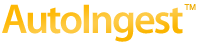| The Interplay folder box is not shown - In the Tools menu (select Site Defaults) a window is displayed where web services must be enabled, if web services is not enabled then AutoIngest can not create or use Interplay folders. |
|
Avid Editor DIDMapper error - where we are at with re-ingesting media which is causing the DIDMapper errors. It can be easily reproduced. If a clip is ingested with audio tracks, place that clip into the editor bin, and then subsequently change the number of audio tracks and then re-ingest and overwrite the previous mxf files, the clip is "broken". We have made a change to AutoIngest (released in V2.8) that will make this a non-issue. The problem is traced to the fact that Avid caches the location of a long gop mpeg clip's index table offset into it's editor database. So if the media is re-ingested with a different count of audio tracks, then the index table offset is no longer valid in the new MXF file. (The number of audio tracks ingested was adjusting the index table offset in the video MXF file). This offset (after V2.8) will always be at a fixed offset from the actual video regardless of other data. One caveat is that any clips re-ingested with AutoIngest V2.8 (and future versions), will cause a similar issue if re-ingesting over media ingested with earlier versions (prior to V2.8). AutoIngest will provide warnings about this and provide a mechanism to make the old style MXF files if re-ingest is absolutely necessary (see Site Settings). Using the older style MXF file still does not allow changing the number of audio tracks when re-ingesting. This only makes the older style media files which have the limitation when changing audio tracks and re-ingesting. Any NEW media/clips ingested will not be subject to any restrictions when using the new MXF file format available in V2.8. How to work around DIDMapper errors. If reingesting media is required then all referrences to these clips (and sequences) must be removed from all editor bins. If these editor bins had been checked into Interplay, they should be rechecked in at this point. Then the editor should be restarted, this forces any cached values to be released. The clips can then be added to the editor bin using the Interplay window. For any new media ingested by V2.8 and future releases the problem and work around are not required. |
| Avid Interplay Transcoder hangs - When sequences are generated by AutoIngest and then subsequently submitted to the Avid Interplay Transcoder, the Avid Interplay Transcoder may hang and require a restart to continue processing jobs. Avid has addressed this with transcoder version 2.4 and may have patches available for older versions. Please contact Avid or Support@NLTek.com for details. |
|
Clip Creation Date & Time - When clips are checked into Interplay the clip creation date (the time clip was shot) is checked into Interplay normalized to GMT-0. The Avid tools display this time in the local time zone and some products account for DST as well. Therefore the creation time displayed by the editors and other Avid Interplay tools may not be consistent ( +- 1 hour ). Also some cameras do not support DST and time zone fully; if the camera creation date does not have a reference to GMT. The creation time zone is assumed to be the local time zone at ingest and then the creation time is checked into Interplay normalized to GMT-0. |
|
Moving the AutoIngest License to a USB Dongle - If your copy of AutoIngest was registered to the workstation NIC, beginning with AutoIngest V3.0 you may request a USB Dongle from Support@NLTek.com (reference your order # see help->activation details).
With the Dongle inserted into a motherboard (rear USB 1.1/2.0 port, not a USB 3.0 port), launch AutoIngest and proceed past a dialog box that says the dongle is available. Under the Help menu select dongle update... press activate. This transfers the windows license to the dongle. Now the dongle is required to use AutoIngest. This process is reversible if you want to move the license from the dongle back to the original machine... select dongle update select deactivate. NOTE, this dongle may not be used with an AutoIngest version prior to V3.0. Also be aware that NLT's policy regarding lost dongles requires repurchasing the product.
If AutoIngest does not detect the dongle on startup, make sure the SmartDongle USB Security Key driver has been loaded properly in Windows Device Manager. If not, the driver is available on the AutoIngest support site.
|
| Creating Folders set ownership failure - If folder creation fails, check the Interplay Administrator setting under Site Settings/Ownership Behavior. If the Set same owner as parent folder is selected, AutoIngest may fail to create the folder due to an issue within Interplay that is caused by this interplay site setting. Either change the site setting to Set creator as owner, or use an ADMIN priviledged Interplay account for Web Services. Version 3.1 of AutoIngest fixes this issue by optionally allowing the set folder ownership (site settings). |
| JPEG 2000 Support - Beginning with Media Transcoder V1.4 and AI Direct V3.2 clips can be transcoded to the J2K format. To support clips in this format, Avid Software at or newer than Interplay V2.7, Interplay Web Services V2.6 and Media Composer V6.5 must be used. |